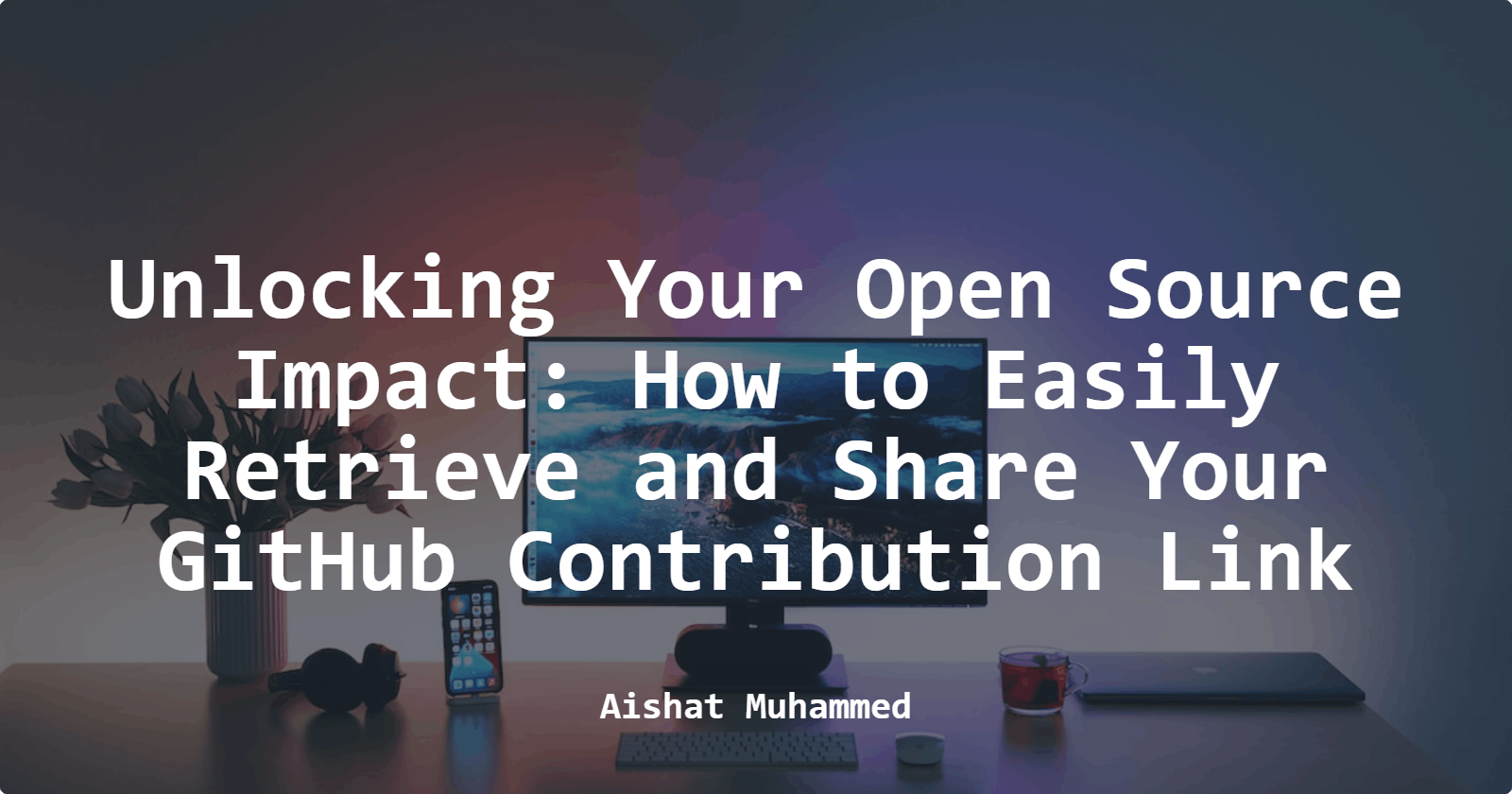Unlocking Your Open Source Impact: How to Easily Retrieve and Share Your GitHub Contribution Link
Having established that contributing to open-source projects can help you improve at your chosen career path in tech while also boosting your portfolio, consistently contributing over time can help you increase your visibility and give you a higher chance of success when shooting for opportunities.
As someone who has contributed to some open-source projects over time, I struggled with putting together direct links to all the issues I had contributed to, which can help my portfolio stand out or show my contributions explicitly.
In this article, I will explain a simple guide that can help you identify all the open-source projects you've worked on and your contribution to each project.
What is Open-Source?
With so many unending definitions on the internet, I define open-source as a free, redistributable codebase that different people can collaborate on simultaneously. Users and developers can build, contribute, and improve upon open-source software which is free and, as the name implies, open to all.
Benefits of Contributing Open-source
Open-source is free for both users and developers. There are more benefits for open-source contributors. The benefits of contributing to open-source are as follows:
Skill Development: Contributing to open-source can help you upskill in your chosen path by working on real-life use cases of projects and getting feedback that helps improve over time.
Networking: With open-source, contributors can connect with people with the same interest locally and globally. There are no restrictions to how far you can build your network.
Portfolio building: Another benefit of contributing to open-source is portfolio building. Open-source acts like a free institution where you can gather experience that can be relevant and added to your portfolio.
Identifying Projects to which you have contributed
Every open-source project has an existing Github repository that contributors can fork, clone, and push their contributions. If you have contributed to a project before, there is a 100% chance that you have the project in your repository.
To see all the projects you have contributed to over time, navigate to your profile, then click on the repository tab; this is where your forked project resides. View all projects in the repository.
Step-by-step guide to Identifying your Open-Source Contributions on GitHub.
Contributions are issues you have picked and successfully executed. These contributions are checked and closed by the maintainers of the project.
Contributions like this are the metrics that show success in open-source. To identify your open-source contributions on GitHub, follow the step-by-step instructions below:
Step 1: Open your forked repository
The first step in this process is to navigate to the repository you contributed to. This project already exists in your repository pool. To see your repositories, navigate to the Repositories tab and click on the project you made your contribution.
Step 2: Navigate to the parent repository
After picking the project you want, navigate to the parent repository. It is the repository you forked and cloned at the beginning of contributing to the project.
Step 3: Click on the pull request
Click on the pull request tab to see all pull requests made on the project. The pull request you see here is all pull requests made on that particular project. You can also navigate to issues and click on the dropdown arrow to see your pull request.
Step 4: Filter your pull request
The next step is to filter your pull request. By clicking on the filter dropdown button, you can filter all the pull requests you have made on the project.
Step 5: Navigate to “Closed”.
Click on your closed pull request and check if it has been Closed in the project codebase.
Step 6: Check the merged pull request
Click on your closed pull request and check if it has been merged into the existing codebase of the project.
Step 7: Copy the merged contribution link.
Lastly, you can copy the link to your merged pull request in your browser and paste it into your portfolio or any other place you want or prefer.
Open-source Contributors
The following are different entities that can contribute to open-source:
Senior Developers
Junior Developers
Technical Writes
UI/UX designers
Non-Profit Organisation
Companies and Cooperations
Conclusion
In this article, you used the pull request tab and filters option to get contributions you made on a particular project. Voila! If you read up to this point, you know how to get links to all your contributions on GitHub.
I hope this helps you identify your contributions to a particular project. You can connect with me on Twitter, LinkedIn, or Email.